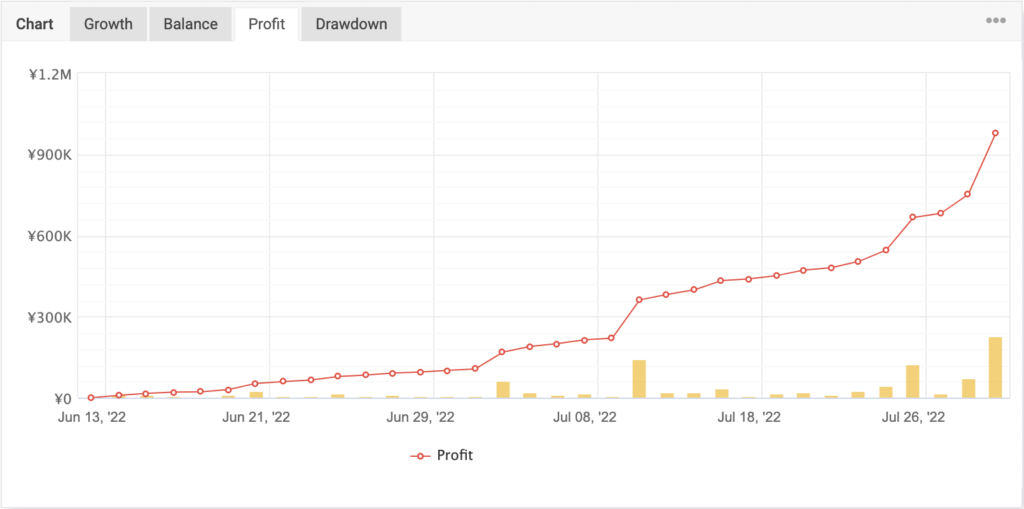Would you like to use TradingRobot (Expert Advisor w/MT4) for XAUUSD(GOLD) ?
This TradingRobot(EA) is called Ninja,
It has a stable performance with its operating hours from 3:00 to 9:00 UTC, so
Ninja will capture profits from the market while you’re sleeping or working.
And, you can use Ninja for free !!
Please open an XMTrading account through this link and contact us with your MT4_ID using the form below.
Then, We’ll check your MT4_ID and send Ninja(EA: Ninja.ex4) by E-mail.
Click on the graph to see a detailed Autotrading history.(All results are verified by myfxbook.)
2022-06-13 Start autotrading.
500,000JPY: 0.05lots
2022-07-12
850,000JPY: 0.1lots
2022-07-25
980,000JPY: 0.16lots
Open an XMTrading account through this link and contact us with your MT4_ID using the form below.
Please note the following points when registration.
Trading Platform Type: MT4 !!! not MT5 !!!
Account Type: Standard(1 lot=100,000 )
Account Base Currency: JPY !!! not USD !!!
Leverage: 1:888 !!! not 1:1000 !!!
Account Bonus: Yes
Step2. Send your MT4 ID
Please contact us with your MT4 ID using the form below.
※After checking your MT4 ID received, we’ll send send Ninja(EA: Ninja.ex4) by E-mail.
Step3. Set up TradingRobot(EA) on MT4
1. Download, Install & Login to MT4
2. Deploy Ninja(EA)
To install Ninja(EA: Ninja.ex4) for automated or algorithmic trading, follow these steps:
a. Recieved Ninja(EA: Ninja.ex4) by E-mail from us.
b. Open the MT4 platform Select ‘File’ from the main menu.

c. Click on ‘Open Data Folder’ to bring up a new folder panel.
d. Select the ‘MQL4’ folder, followed by the ‘Experts’ folder.
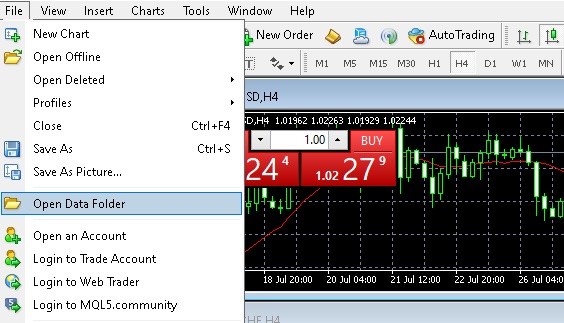
e. Drag and drop your Ninja(EA: Ninja.ex4) into this ‘Experts’ folder.

f. Refresh ExpertAdvisors.
Look for the Expert Advisors section under the Navigator panel at the left side of the platform.
Right-click on the ExpertAdvisors and click on ‘Refresh’.

3. Chart setting
a. Click on the ‘Add New Chart icon’ in the toolbar.

b. Click Spot Metals, select “GOLD“.
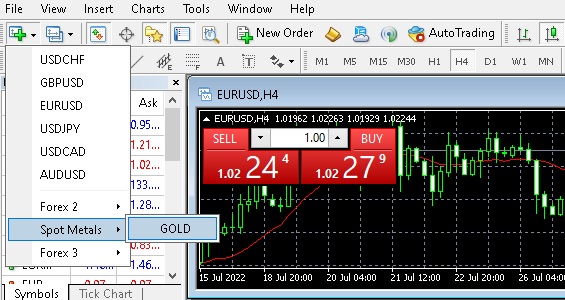
c. Convert to 5minutes chart.
Click on the ‘M5’ in the toolbar.

3. Applying Ninja(EA) in Chart
Look for the Expert Advisors section under the Navigator panel at the left side of the platform.
Click on the Plus sign and the available Expert Advisors should be listed there.
Right-click on the ‘Ninja‘, and click on ‘Attach to a chart’.

4. Set up Ninja(EA)
Suucess in attaching EA to GOLD Chart,then shown up Expert – Ninja Dialogue.
Else, You can see to click a smilling face icon at the top right corner of the chart you have applied the EA.
Under the Common tab, make sure your EA setting is checked like the picture below:
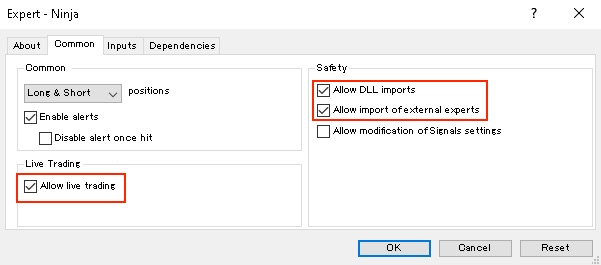
Under the Inputs tab, make sure your EA setting is checked like the picture below:
a. Input Lots commensurate with margins*.
*margins = deposts + Bonus Credits
Recommended Lots like this below:
(Lots = margins[in JPY] / 5,000,000 )
100,000 JPY($750) –> 0.02 Lots
200,000 JPY($1,500) –> 0.04 Lots
300,000 JPY($2,300) –> 0.06 Lots
400,000 JPY($3,000) –> 0.08 Lots
500,000 JPY($3,800) –> 0.10 Lots
Up to
2,000,000 JPY($15,000) –> 0.4 Lots
When you want to reduce the risk, you can use 50%~80% of the above Lots.

b. Input “2” at “start time”. “2” means 2:00 UTC
c. Input “9” at “end time”. “9” means 9:00 UTC
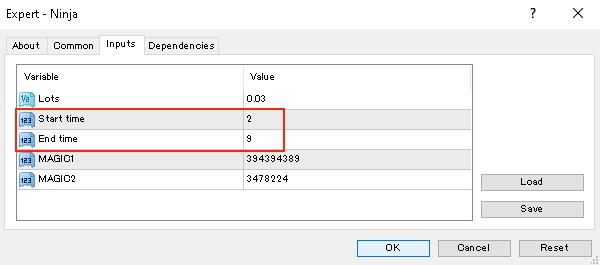
5. Check your MT4 settings
Before using your EA, run this quick check to make sure everything is up and running.
In the upper navigation menu, click on Tools and then on Options.
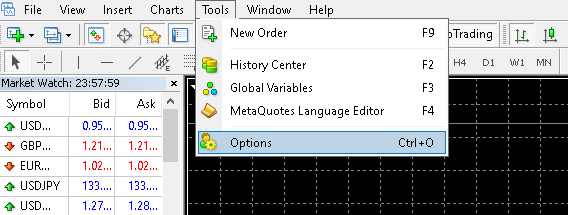
Under the Expert Advisors tab, make sure your EA setting is checked like the picture below:

In order to run Expert Advisor on MT4, the Auto trading option should be enabled in the control panel.
When enabled, this button has a green indication.

You also to see if an EA is currently active, the top right corner of the chart you have applied the EA to will display a smiling face icon.

Now your EA is ready to start.
Step4. Deposit
XMTrading offers a wide range of payment options for deposits/withdrawals: by multiple credit cards, multiple electronic payment methods, bank wire transfer, local bank transfer, and other payment methods.
Standard lots:
0.02lots for 100,000 JPY (Approximately $750) ~ 0.4lots for 2,000,000 JPY(Approximately $15,000)
Notes:
Q: In which currencies can I deposit money into my trading account?
A: You can deposit money in any currency and it will be automatically converted into the base currency of your account, by XM prevailing inter-bank price.
This automated trading program is optimized for 888x leverage, so be sure that your account margin balance does not exceed $20,000.